SQL Tutorial with HSQLDB
This assumes that you have Java setup on your machine as illustrated in the "simple" Java tutorial.
Q. Why use HSQLB?
A. It can be useful in a number of ways.
- Easy to get started and if you are a beginner, you can acquire or sharpen your SQL and database skills.
- It is open-sourced, hence you can use it for your self-taught projects as a database. An alternative to MySQL database.
- It is used in commercial projects to write unit tests for your data access layer. Apache Derby database is another alternative.
- It is used in the ensuing tutorials on JDBC and Hibernate as the database.
Step 1: Download the latest version of HSQLB from http://hsqldb.org/. I downloaded hsqldb-2.2.9.zip at the time of writing and extracted zip files. The HSQLDB is unpacked under c:\Tools as as hown below.
Step 2: You can start the server with the following command.
c:\Tools\hsqldb-2.2.9>java -cp ./hsqldb/lib/hsqldb.jar org.hsqldb.Server
Step 3: Open up another command prompt and start the DatabaseManager, with which you can execute SQLs. If you are new to SQL, then this is handy to practice and gain some SQL skills. Note: You need to have the HSQLDB server running before you can open the DatabaseManager.
c:\Tools\hsqldb-2.2.9>java -cp ./hsqldb/lib/hsqldb.jar org.hsqldb.util.DatabaseManager
Once you press "Ok", the next window will look like
Step 4: Here you can type and execute some DDL(i.e. Data Definition Language) to create new table schema, etc and DML (i.e. Data Manipulation Language) to insert new data, etc. Type in the following commands as grouped and press the "Execute" button.
a. DDL to create a table named "Course"
create table Course (course_id integer, name varchar(50), course varchar(50), PRIMARY KEY (course_id));
b. DML to insert a few records
insert into Course values (1,'Sam', 'Java'); insert into Course values (2,'peter', 'J2EE'); insert into Course values (3,'paul', 'JSF'); insert into Course values (4,'jonathan', 'Hibernate'); insert into Course values (5,'james', 'Spring');
c. DML to select the records we just had created
select * from Course;
You can now see the in memory table and the data by selecting the menu options View --> Refresh Tree.
Note: The syntax for these files are
This was a quick overview. Now, let's look at creating a named database.
HSQLDB supports three types of persistent tables, MEMORY tables, CACHED tables and TEXT tables.
I will be using the default MEMORY tables where data is held entirely in memory but any change to their structure or contents is written to the
Step 1: Cretate a file named server.properties under c:\Tools\hsqldb-2.2.9\hsqldb and type in the following database file name (i.e. tutorialdb) and the database alias name (mytestdb)
server.database.0=file:mydatabases/tutorialdb server.dbname.0=mytestdb
You can now start the database server with the following command
c:\Tools\hsqldb-2.2.9\hsqldb>java -cp ./lib/hsqldb.jar org.hsqldb.Server
Once the server is started, you an see the following folder and files being created.
Step 2: Once the server has started, start the DatabaseManager where you can manage your schemas and data.
c:\Tools\hsqldb-2.2.9\hsqldb>java -cp ./lib/hsqldb.jar org.hsqldb.util.DatabaseManager
Note that the protocol is "hsql" and not "mem".
You can type in the relevant DDL and DML SQL queries as you did earlier. This is still an in-memory database and the data will be lost in between invocations.
Note: To persist your data from memory, you need to execute the "SHUTDOWN" SQL command, which will delete the tutorialdb.lock and and tutorialdb.log files and if you open the tutorialdb.script file, you can see your SQL commands that get executed when you reconnect again.
CREATE MEMORY TABLE PUBLIC.COURSE(COURSE_ID INTEGER PRIMARY KEY,NAME VARCHAR(50),COURSE VARCHAR(50)) ALTER SEQUENCE SYSTEM_LOBS.LOB_ID RESTART WITH 1 SET DATABASE DEFAULT INITIAL SCHEMA PUBLIC GRANT USAGE ON DOMAIN INFORMATION_SCHEMA.YES_OR_NO TO PUBLIC GRANT USAGE ON DOMAIN INFORMATION_SCHEMA.TIME_STAMP TO PUBLIC GRANT USAGE ON DOMAIN INFORMATION_SCHEMA.CARDINAL_NUMBER TO PUBLIC GRANT USAGE ON DOMAIN INFORMATION_SCHEMA.CHARACTER_DATA TO PUBLIC GRANT USAGE ON DOMAIN INFORMATION_SCHEMA.SQL_IDENTIFIER TO PUBLIC GRANT DBA TO SA SET SCHEMA SYSTEM_LOBS INSERT INTO BLOCKS VALUES(0,2147483647,0) SET SCHEMA PUBLIC INSERT INTO COURSE VALUES(1,'Sam','Java') INSERT INTO COURSE VALUES(2,'peter','J2EE') INSERT INTO COURSE VALUES(3,'paul','JSF') INSERT INTO COURSE VALUES(4,'jonathan','Hibernate') INSERT INTO COURSE VALUES(5,'james','Spring')
If you want to persist it directly to a file without having an alias, you can try.
Once you know how HSQLDB works, you can work on JDBC and Hibernate tutorials.
You may also like:
- Database interview Questions and answers
- SQL Interview Questions and Answers
- SQL interview questions and answers - scenarios based
- SQL Interview Questions and Answers on deleting records
- SQL subqueries interview questions and answers
- SQL Interview Questions and Answers: storing a tree structure in a database table
- Excel spreadsheet to generate SQL
Labels: SQL Tutorial





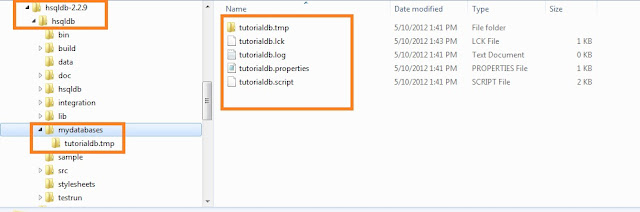

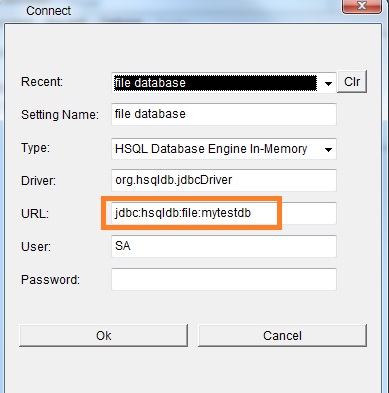

3 Comments:
@christi parks I have never been their, but SQL is super important. It is the key to dynamic webpages and the future of the internet. The internet is just a collection of data, and that's what SQL focuses on.
Good tutorial for beginners!
Thank you, this was a great tutorial for a beginner like me! I'm also learning liquibase
Post a Comment
Subscribe to Post Comments [Atom]
<< Home